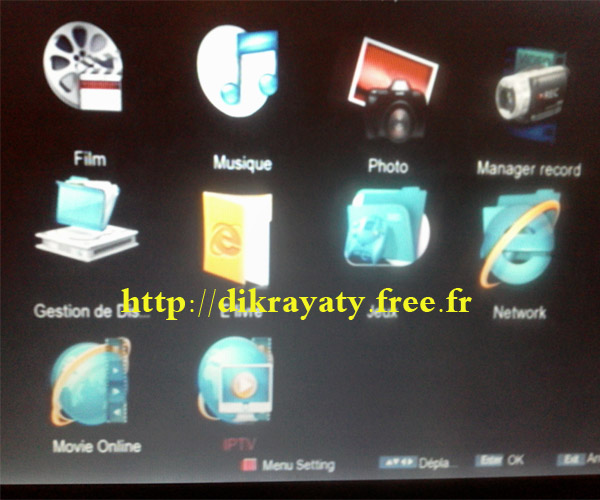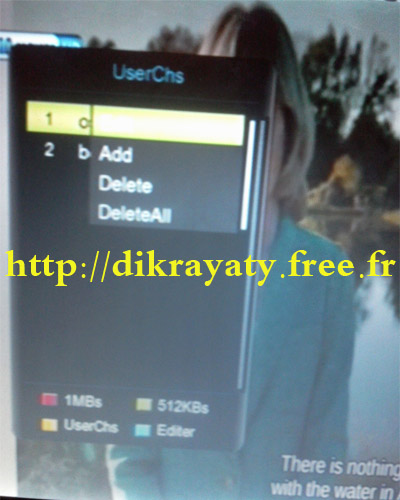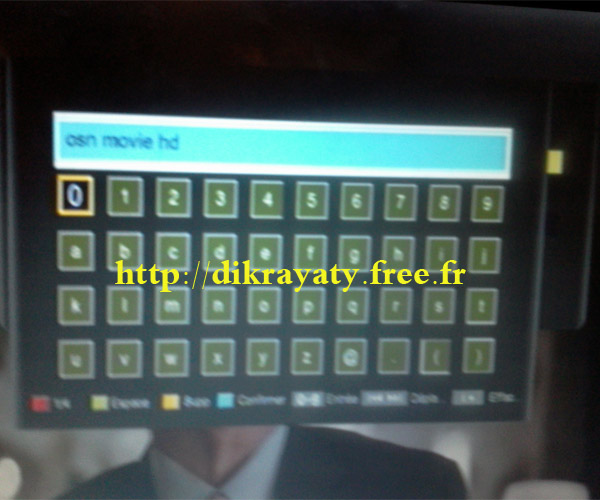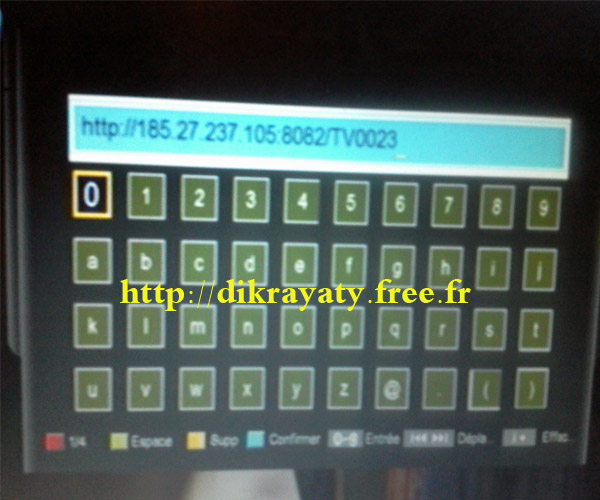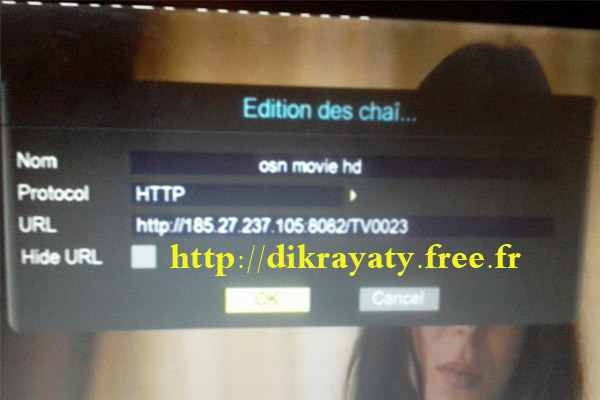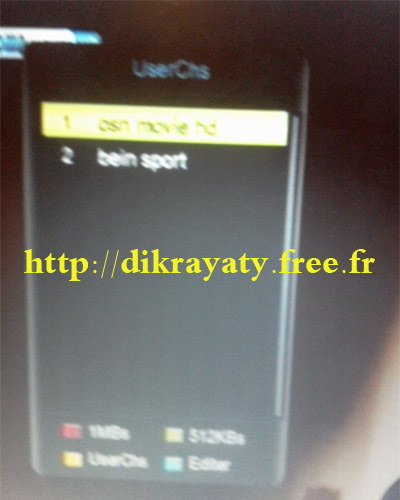How to enter IPTV links on your pinacle movie box1 receiver manually
This is a quick reference guide for you that includes how to enter IPTV links on your pinacle movie box1 receiver without using any USB Drive
First please make sure that the network connection is enabled and your pinacle movie box1 receiver is configured to obtain an IP address automatically you must have wifi or ethernet cable connection to use iptv links.
3G Modem does not generate enough traffic to load iptv channels although it works with sharing servers
Now go to Multimedia then press the IPTV property
Press the yellow button then the blue one on your remote control to make edit as described below and then select Add , you will see this image
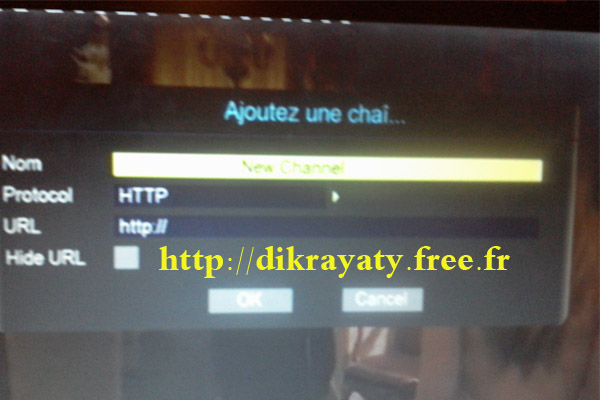
Enter a new channel name, for example: osn movie hd, then click the blue button to save and agreed to Confirmation
Then enter your channel iptv adress for example « http://185.27.237.105:8082/TV0023 »
Then click OK to approve and save data
Congratulation your iptv channel is now configured and ready to work
You must follow the same steps as above to add any other iptv channel to any receiver box
Enjoy Watching IPTV channels on your receiver box